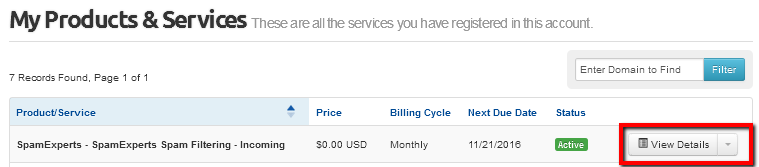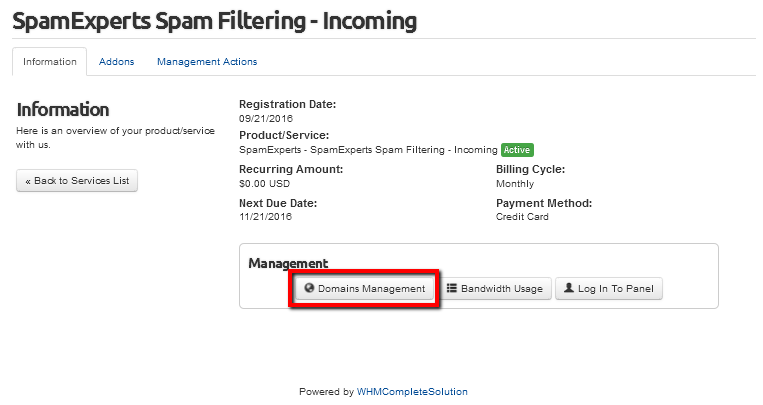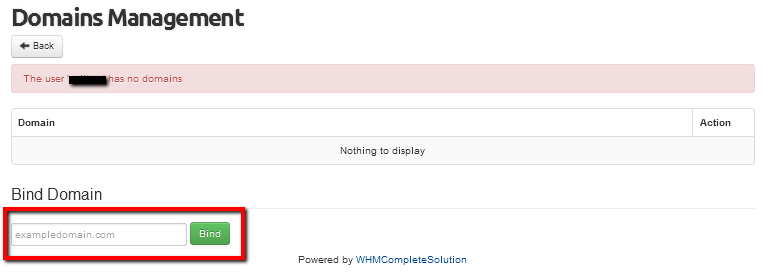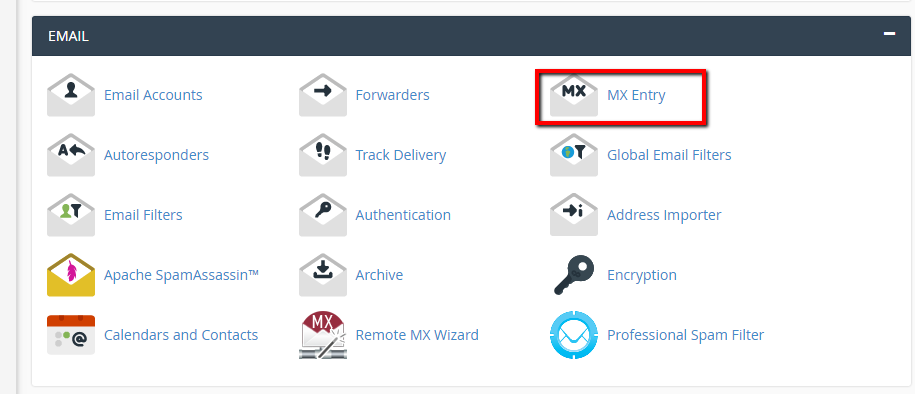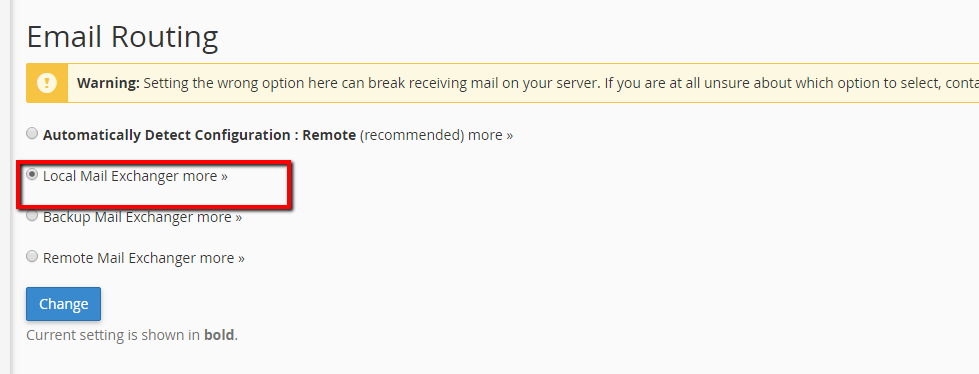Difference between revisions of "Routing Mail to SpamExperts"
Docs admin (Talk | contribs) |
Docs admin (Talk | contribs) |
||
| Line 2: | Line 2: | ||
If you have ordered a SpamExperts 10 pack, you can specify the domains to filter using the exact same instructions, just Bind the additional domains. | If you have ordered a SpamExperts 10 pack, you can specify the domains to filter using the exact same instructions, just Bind the additional domains. | ||
| − | |||
=Specify Domain(s) to filter= | =Specify Domain(s) to filter= | ||
| + | {{tip|Before proceeding, you will want to make sure that you have received the Welcome email that gets set out automatically to your primary contact email address.}} | ||
1) Log into your {{Client Area}} | 1) Log into your {{Client Area}} | ||
Revision as of 15:14, 31 October 2016
SpamExperts allows you to add any domain under your account to the SpamExperts email filtering cluster. You can set up filtering on your main domain, or on any addon domain you wish using these instructions. You will need to specify the domain to filter, and then route mail to the SpamExperts cluster.
If you have ordered a SpamExperts 10 pack, you can specify the domains to filter using the exact same instructions, just Bind the additional domains.
Contents
Specify Domain(s) to filter
1) Log into your Client Area
2) Go to Services -> My Services.
3) Under My Services, find the SpamExperts item, and click the View Details button to the right.
4) Click the Domain Management button in the box below the details.
5) Add the domain you wish to filter to the text box under Bind Domains, and click Add.
Once this is done, you will need to Route Mail to the SpamExperts cluster
Route Mail to SpamExperts Mail Servers
For Servers with cPanel
1) Log into cPanel, and go to Email -> MX Entry
2) On the MX Entry page, scroll down to Email Routing.
3) Select Local Mail Exchanger
4) Scroll down until you see the existing MX records.
5) Remove all but one of the existing entries.
Edit the remaining entry, and set the destination to : mx.spamexperts.com
For Servers without cPanel
If the original MX record is pointing to one of our servers, you will only need to manually edit your DNS Zone and change the MX entry to mx.spamexperts.com. SpamExperts will route the filtered mail to the server your original MX record is pointing to.