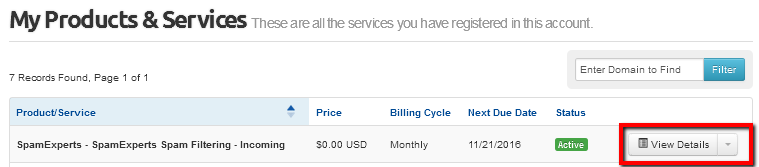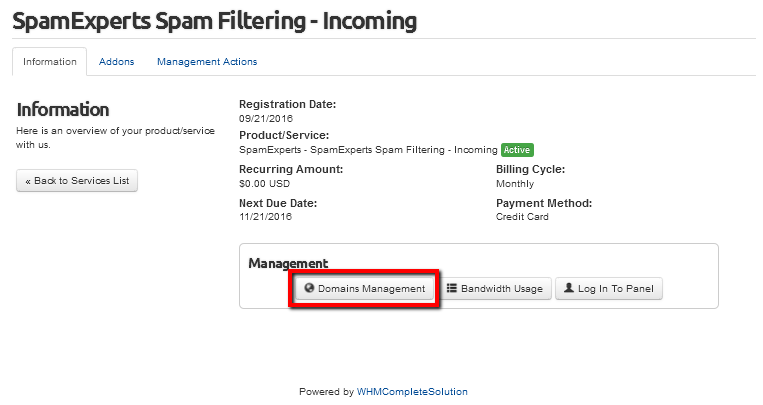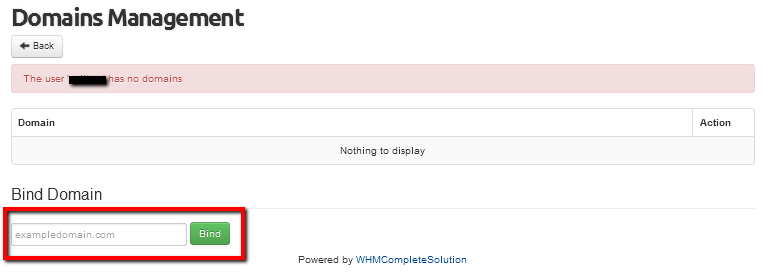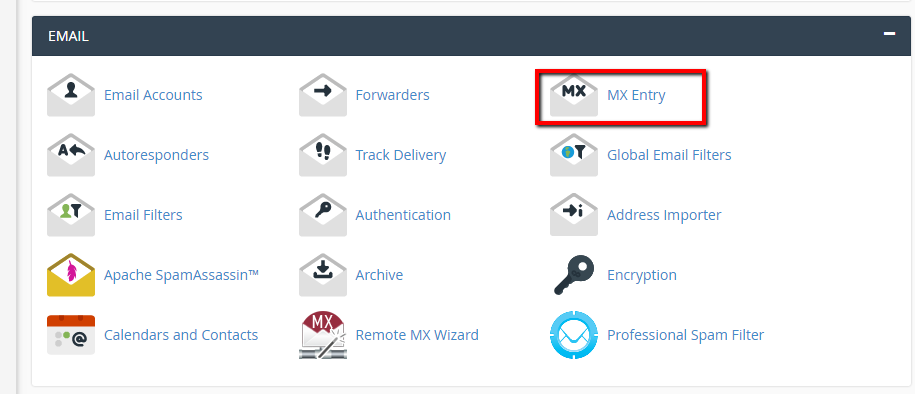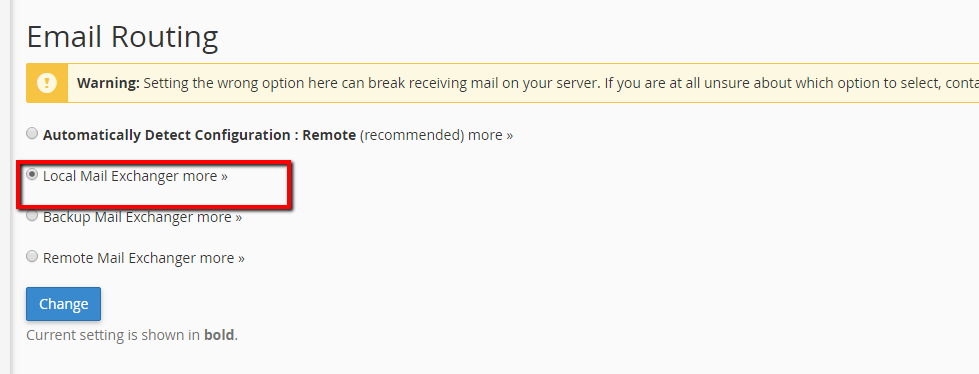Difference between revisions of "Routing Mail to SpamExperts"
Docs admin (Talk | contribs) (→Add Domain to SpamExperts Filter) |
Docs admin (Talk | contribs) (→Add Domain to SpamExperts Filter) |
||
| Line 2: | Line 2: | ||
=Add Domain to SpamExperts Filter= | =Add Domain to SpamExperts Filter= | ||
| − | + | 1) Log into your {{Client Area}} | |
| − | + | 2) Go to Services -> My Services. | |
| + | 3) Under My Services, find the SpamExperts item, and click the View Details button to the right. | ||
| + | |||
| + | [[File:services.png]] | ||
| − | Click | + | 4) Click the Domain Management button to the |
[[File:view_details.png]] | [[File:view_details.png]] | ||
Revision as of 16:25, 26 October 2016
Contents
Add Domain to SpamExperts Filter
1) Log into your Client Area
2) Go to Services -> My Services.
3) Under My Services, find the SpamExperts item, and click the View Details button to the right.
4) Click the Domain Management button to the
Click on the Domain Management Button
Route Mail to SpamExperts Mail Servers
For Servers with cPanel
1) Log into cPanel, and go to Email -> MX Entry
2) On the MX Entry page, scroll down to Email Routing.
3) Select Local Mail Exchanger
4) Scroll down until you see the existing MX records.
5) Remove all but one of the existing entries.
Edit the remaining entry, and set the destination to : mx.spamexperts.com
For Servers without cPanel
If the original MX record is pointing to one of our servers, you will only need to manually edit your DNS Zone and change the MX entry to mx.spamexperts.com. SpamExperts will route the filtered mail to the server your original MX record is pointing to.