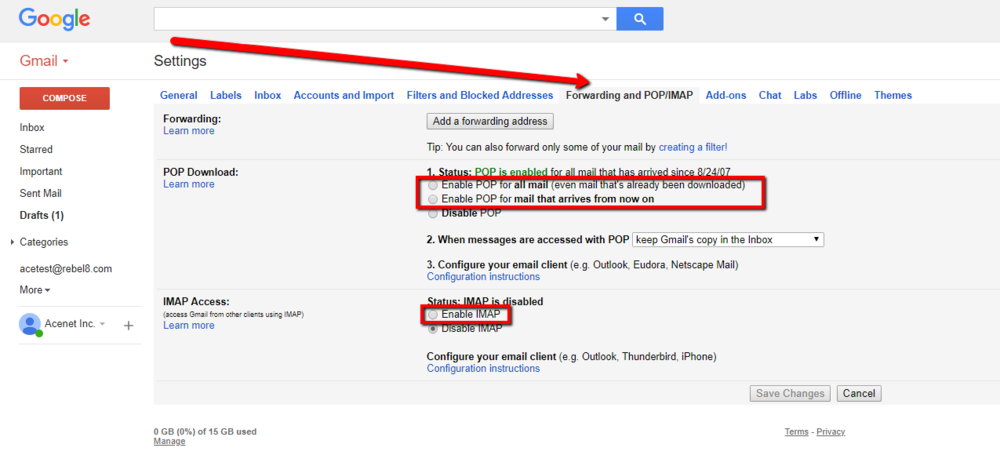Difference between revisions of "Route Domain Email through Gmail"
From Acenet Knowledgebase
Docs admin (Talk | contribs) |
Docs admin (Talk | contribs) |
||
| Line 10: | Line 10: | ||
4) Under Enable POP, choose either enable POP for all mail or for mail that arrives from now on. The click Enable IMAP. | 4) Under Enable POP, choose either enable POP for all mail or for mail that arrives from now on. The click Enable IMAP. | ||
| − | [[File:gmail.png | + | [[File:gmail.png|1000px]] |
5) | 5) | ||
Revision as of 13:03, 30 May 2018
Forwarding Email to a Gmail account is not recommended, as any spam you received is forwarded on and appears as coming from your email address. This will cause mail filters to block your email address instead of the original sender.
The correct way to get your domain email through Gmail is to have Gmail PULL the email from your domain email address.
Contents
Enable POP and IMAP Access in Gmail
1) Login to your Gmail account. 2) In the upper right, you will see a Gear Icon. Click it, and in the dropdown click "Settings". 3) On the next page, click the "Forwarding and POP/IMAP" tab on the vertical toolbar. 4) Under Enable POP, choose either enable POP for all mail or for mail that arrives from now on. The click Enable IMAP.
5)