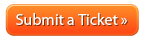Difference between revisions of "How to cancel your domain registration"
From Acenet Knowledgebase
Docs admin (Talk | contribs) |
Docs admin (Talk | contribs) |
||
| Line 1: | Line 1: | ||
<html> | <html> | ||
<div style='float:right;background-image:url(/images/e/ec/Dissatisfied.png);background-repeat:no-repeat;height:261px;width:220px;padding:175px 30px 0px 30px;'> | <div style='float:right;background-image:url(/images/e/ec/Dissatisfied.png);background-repeat:no-repeat;height:261px;width:220px;padding:175px 30px 0px 30px;'> | ||
| − | Here at Acenet, your satisfaction is our mission. If there’s | + | Here at Acenet, your satisfaction is our mission. If there’s anything we can do to exceed your expectations or improve your Acenet experience, please reach out to us. |
We’re here to help!<br /> | We’re here to help!<br /> | ||
<br /> | <br /> | ||
Revision as of 16:02, 10 January 2013
Here at Acenet, your satisfaction is our mission. If there’s anything we can do to exceed your expectations or improve your Acenet experience, please reach out to us.
We’re here to help!
To cancel your domain registration, simply disable auto-renewal. Here's how:
1. Log into your Client Area
Misplaced your password? No problem. Go here to reset it:
2. Click on the ![]() tab.
tab.
3. Click the View Details icon ![]() to the right of the domain registration you're wanting to cancel.
to the right of the domain registration you're wanting to cancel.
4. Click the ![]() button.
button.
If you're wanting to cancel multiple domain registrations, you will need to cancel each domain registration individually. Also, this will not cancel any hosting account/server you may be hosting the domain registration(s) on. You need to cancel hosting accounts/servers individually as well. You can view our article on How to cancel your hosting service