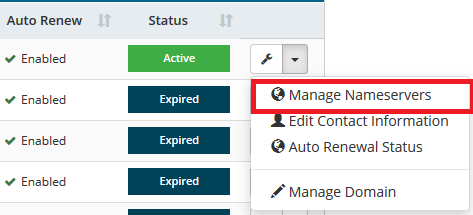Difference between revisions of "How can I change my domain nameservers"
From Acenet Knowledgebase
Docs admin (Talk | contribs) |
Docs admin (Talk | contribs) m (Docs admin moved page How can I change my domain's nameservers to How can I change my domain nameservers) |
||
| (8 intermediate revisions by the same user not shown) | |||
| Line 3: | Line 3: | ||
[1] Log into your {{Client Area}} | [1] Log into your {{Client Area}} | ||
| − | If you do not have access to your | + | If you do not have access to your Client Area, you can request a password reset here: |
| − | {{ | + | {{Client Area Password Reset}} |
| − | [2] Click on | + | [2] Click on Domains and then My Domains. |
| − | [3] | + | [3] Next to the domain that you need to update the nameservers for, click the down arrow next to Manage button and then click Manage Nameservers. |
| − | [4] | + | [[File:ManageNameservers.png]] |
| + | |||
| + | [4] Input the nameservers and then click Change Nameservers. | ||
| + | |||
| + | If your domain is hosted on an Acenet Shared server, the nameservers you would use are: | ||
| + | ; ns1.wolverinedns.com | ||
| + | ; ns2.wolverinedns.com | ||
| + | ; ns3.wolverinedns.com | ||
| + | ; ns4.wolverinedns.com | ||
| − | |||
{{note|It takes 24 to 48 hours for a domain to fully propagate to new name servers.}} | {{note|It takes 24 to 48 hours for a domain to fully propagate to new name servers.}} | ||
| − | [[Category:WHMCS | + | [[Category:WHMCS]] |
Latest revision as of 14:50, 16 July 2018
You can change your domain's nameservers right through your billing account with us. Instructions on how to do so are provided below.
[1] Log into your Client Area
If you do not have access to your Client Area, you can request a password reset here:
[2] Click on Domains and then My Domains.
[3] Next to the domain that you need to update the nameservers for, click the down arrow next to Manage button and then click Manage Nameservers.
[4] Input the nameservers and then click Change Nameservers.
If your domain is hosted on an Acenet Shared server, the nameservers you would use are:
- ns1.wolverinedns.com
- ns2.wolverinedns.com
- ns3.wolverinedns.com
- ns4.wolverinedns.com
It takes 24 to 48 hours for a domain to fully propagate to new name servers.