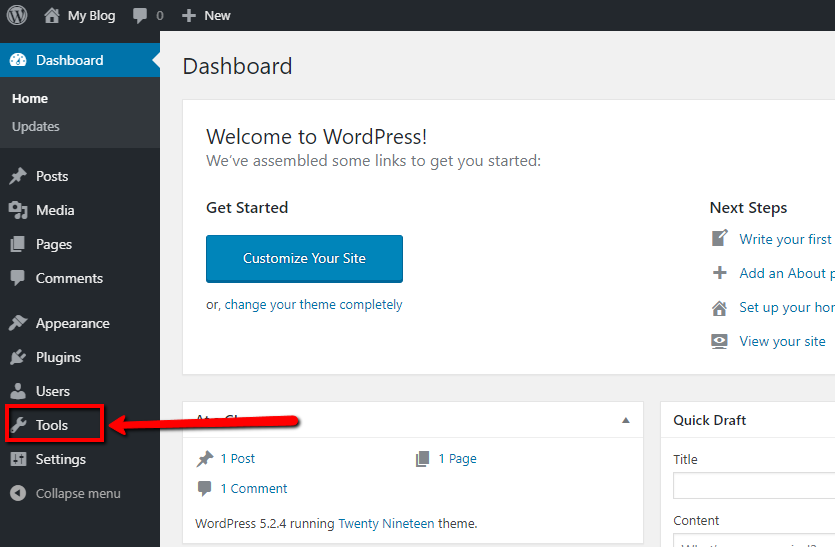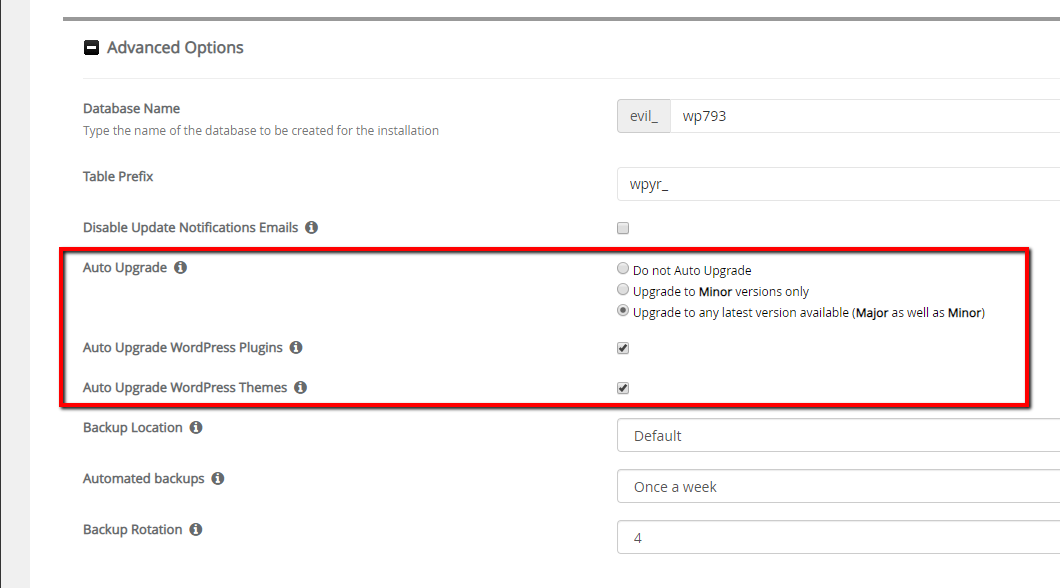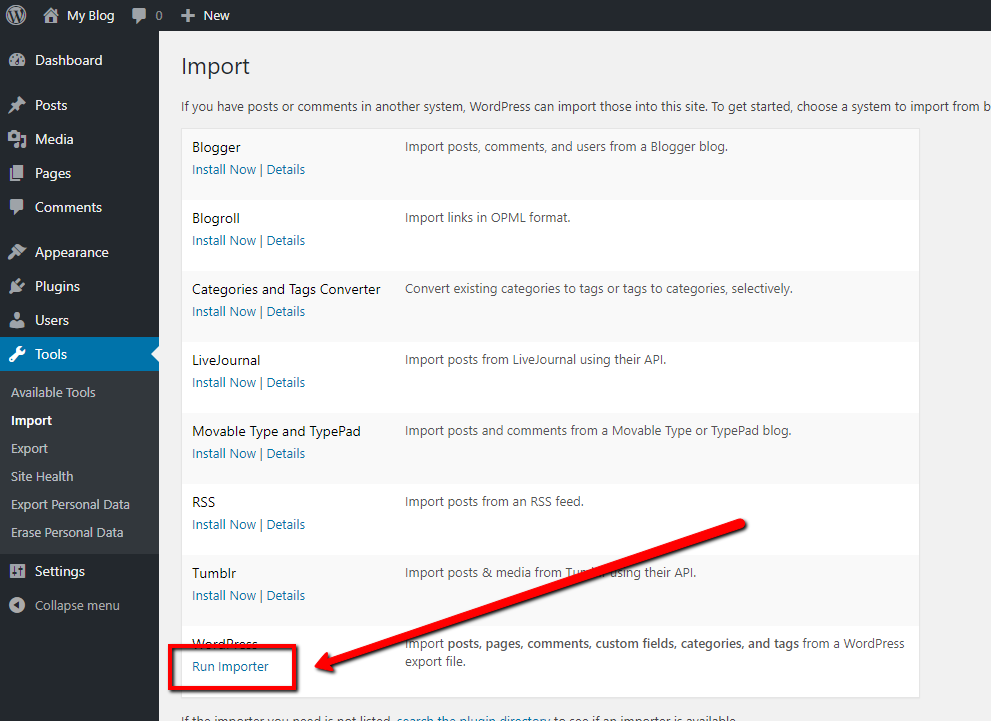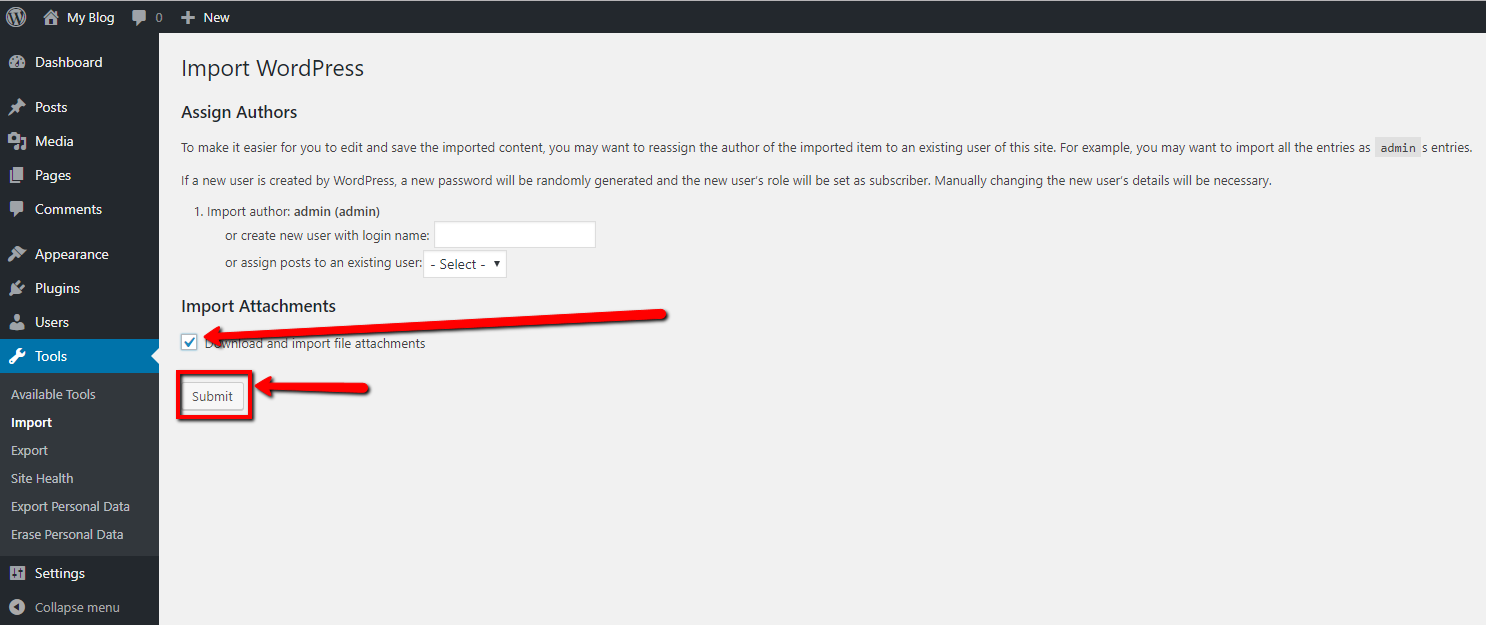Moving your Wordpress blog: Difference between revisions
Docs admin (talk | contribs) No edit summary |
Docs admin (talk | contribs) No edit summary |
||
| Line 24: | Line 24: | ||
==== Import Wordpress XML File ==== | ==== Import Wordpress XML File ==== | ||
[[File:wp3.png]] | |||
[[File:wp4.png]] | |||
[[File:wp5.png]] | |||
Revision as of 10:40, 28 October 2019
Moving a Wordpress blog is an easy process. You first download all your data into a export XML files on your existing Wordpress installation, then import that file into the new WordPress installation.
Export existing Wordpress Installation
Log into your existing Wordpress admin area. Go to Tools, and select Export.
Choose "All Content", and then click the blue "Download Export File" button.
Create New Wordpress Installation
Acenet recommends using a fresh Wordpress installation, using the latest version available. You can install Wordpress by logging into your cPanel, and selecting Software -> Softaculous Apps Installer. When you get to the page where you can customize your install information, Go to Advanced Options. Set Auto Upgrade to Any Latest version available, then check the Auto Upgrade Wordpress Plugins and the Auto Upgrade Wordpress Plugins check boxes. This will help with security by automatically updating the site software.