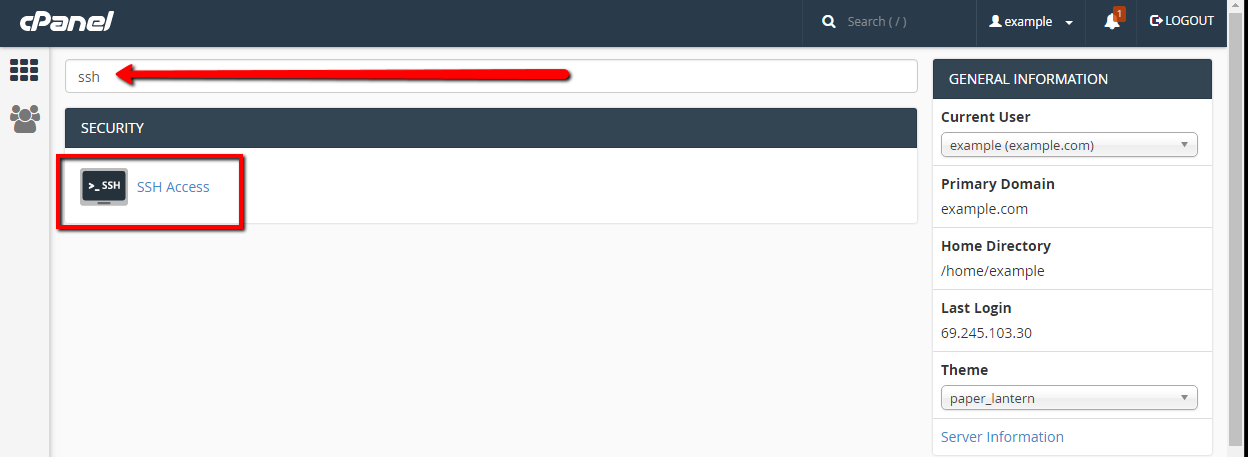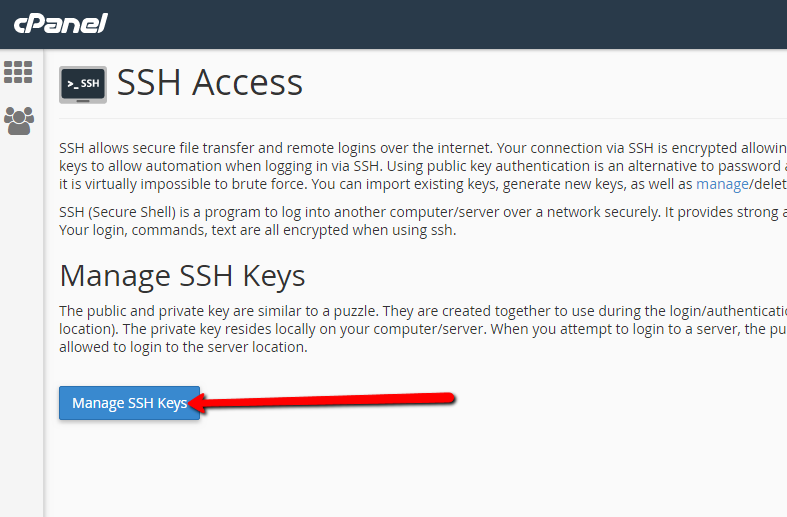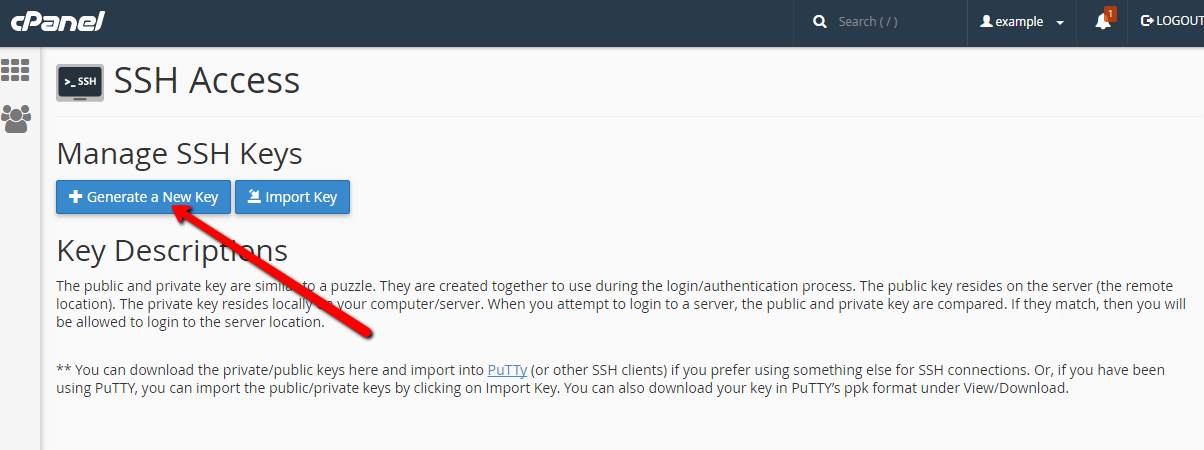Create User SSH Key: Difference between revisions
Docs admin (talk | contribs) No edit summary |
Docs admin (talk | contribs) No edit summary |
||
| Line 19: | Line 19: | ||
5) At the top of the next page, Click the blue "Generate a New Key" button<br> | 5) At the top of the next page, Click the blue "Generate a New Key" button<br> | ||
[[File:cpsshkey3.png]] | |||
Revision as of 14:19, 12 February 2018
SSH keys provide a more secure way of logging into a server with SSH than using a password alone. While a password can eventually be cracked with a brute force attack, SSH keys are nearly impossible to decipher by brute force alone.
Generating a key pair provides you with two long string of characters: a public and a private key. You can place the public key on any server, and then unlock it by connecting to it with a client that already has the private key. When the two match up, the system unlocks without the need for a password.
You can increase security even more by adding a password when you generate the SSH key pair. A password is not required, but adds an additional level of security. Even if by some remote chance someone were to get your private key, they would need to know your password in order to use it.
Creating a User SSH Key Pair
1) Login to your cPanel
2) in the Find box at the top of the page, enter "SSH"
3) Click on the SSH Access icon
4) Click on the blue Manage SSH Keys button
5) At the top of the next page, Click the blue "Generate a New Key" button
6) On the next page, enter an easily remembered name, and a key password. Click the blue "Generate Key" button.
7) On the xent page