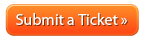Difference between revisions of "How to cancel your domain registration"
From Acenet Knowledgebase
Docs admin (talk | contribs) (Updated PayPal help-center article link) |
Docs admin (talk | contribs) |
||
| Line 5: | Line 5: | ||
<br /> | <br /> | ||
<div class="support_submit_ticket rollover"> | <div class="support_submit_ticket rollover"> | ||
| − | <a href=" | + | <a href="https://billing.ace-host.net/"> |
<img src="/images/6/65/Submit_ticket.png" alt="Submit a Ticket" /> | <img src="/images/6/65/Submit_ticket.png" alt="Submit a Ticket" /> | ||
</a> | </a> | ||
Revision as of 08:37, 24 June 2016
Here at Acenet, your satisfaction is our mission. If there’s anything we can do to exceed your expectations or improve your Acenet experience, please reach out to us.
We’re here to help!
To cancel your domain registration, simply disable auto-renewal. Here's how:
1. Log into your Client Area
Misplaced your password? No problem. Go here to reset it:
2. Click on the 'Domains' tab and click on 'My domains' from the drop down window.
3. Click the 'Manage Domain' icon to the right of the domain registration you're wanting to cancel.
4. Click on the 'Auto Renew' tab and click the 'Disable Auto Renew' button.
If you're wanting to cancel multiple domain registrations, you will need to cancel each domain registration individually. Also, this will not cancel any hosting account/server you may be hosting the domain registration(s) on. You need to cancel hosting accounts/servers individually as well. You can view our article on How to cancel your hosting service.
IMPORTANT: If you have a PayPal Payment Subscription setup for this service, you will want to cancel your subscription through PayPal Account. Here is PayPal's Help Center Article on Canceling Payment Subscription.