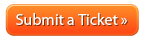How to cancel your hosting service: Difference between revisions
Docs admin (talk | contribs) No edit summary |
Docs admin (talk | contribs) No edit summary |
||
| Line 5: | Line 5: | ||
<div class="support_submit_ticket rollover"> | <div class="support_submit_ticket rollover"> | ||
<a href="http://www.ace-host.net/helpdesk/"> | <a href="http://www.ace-host.net/helpdesk/"> | ||
<img src="/images/ | <img src="/images/6/65/Submit_ticket.png" alt="Submit a Ticket" /> | ||
</a> | </a> | ||
</div> | </div> | ||
Revision as of 11:30, 10 January 2013
1. Log into your Client Area
Lost your billing account password? Click on the following link to reset it:
2. Click on the ![]() tab.
tab.
3. Click the View Details icon ![]() to the right of the 'Product/Service' you're wanting to cancel.
to the right of the 'Product/Service' you're wanting to cancel.
4. Click on the ![]() button.
button.
5. Specify your reason for cancellation in the 'Briefly Describe your reason for Cancellation' text box.
6. Click on the ![]() button.
button.
A few extra steps you should consider...
7. Confirm cancellation
The system will send you a confirmation email. You can also confirm the cancellation was successful by clicking on the email tab inside your billing account. All emails Acenet sends you are logged there.
8. Cancel other hosting services
Each hosting service must be cancelled separately. If you do not want other hosting services to renew, you must repeat the above process for each hosting service you wish to cancel.
9. Disable domain registration auto renewal
If you do not want a domain registration to renew, you must take a different action. The following article shows you how to disable auto renewal for a domain registration:
How to cancel your domain registration
Domain registrations are billed separately and auto renewal must be disabled to cancel them.