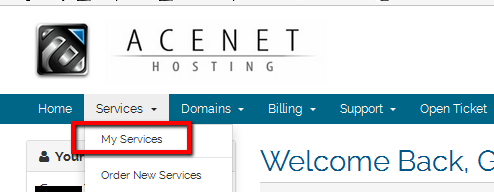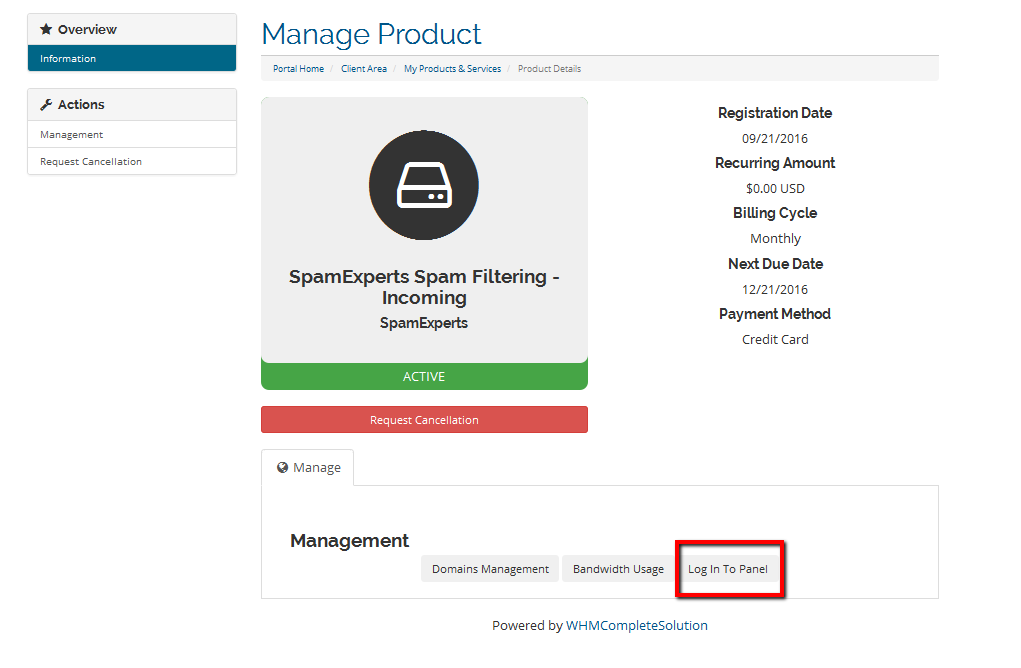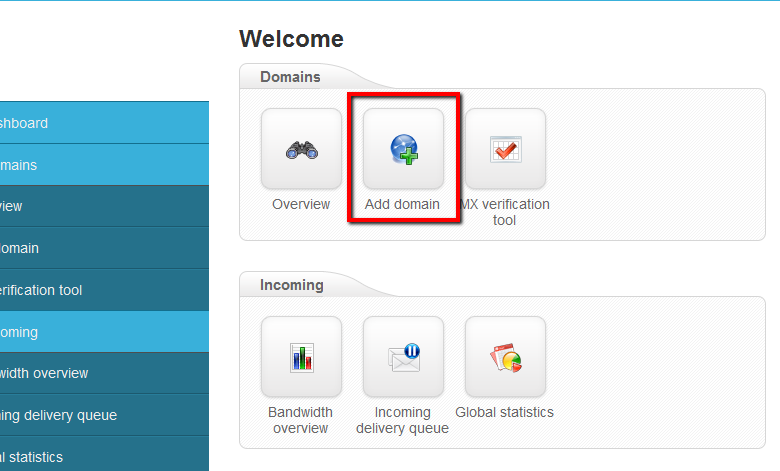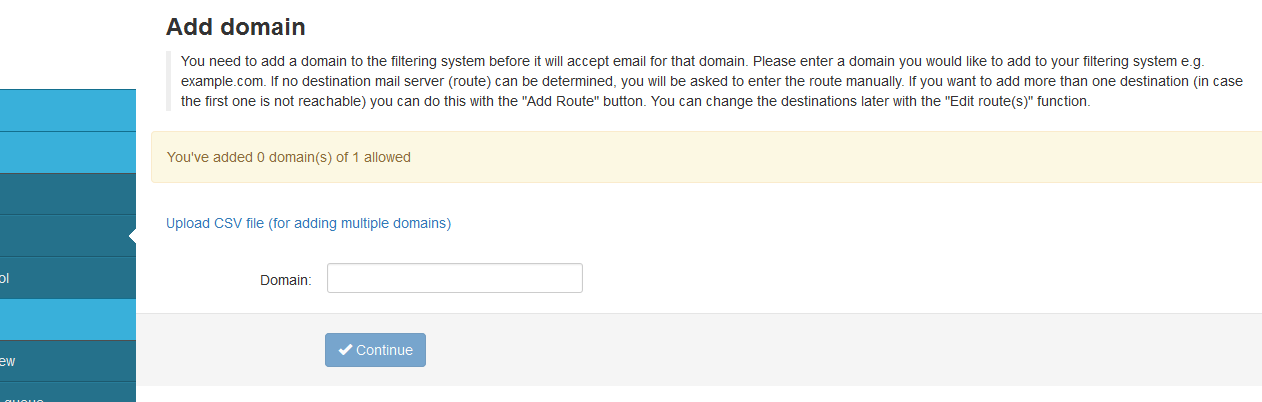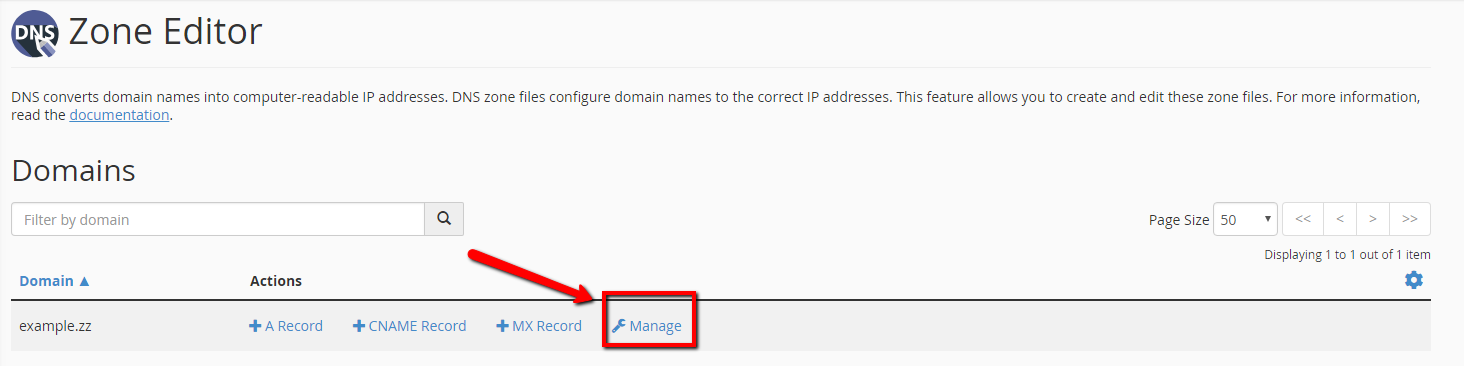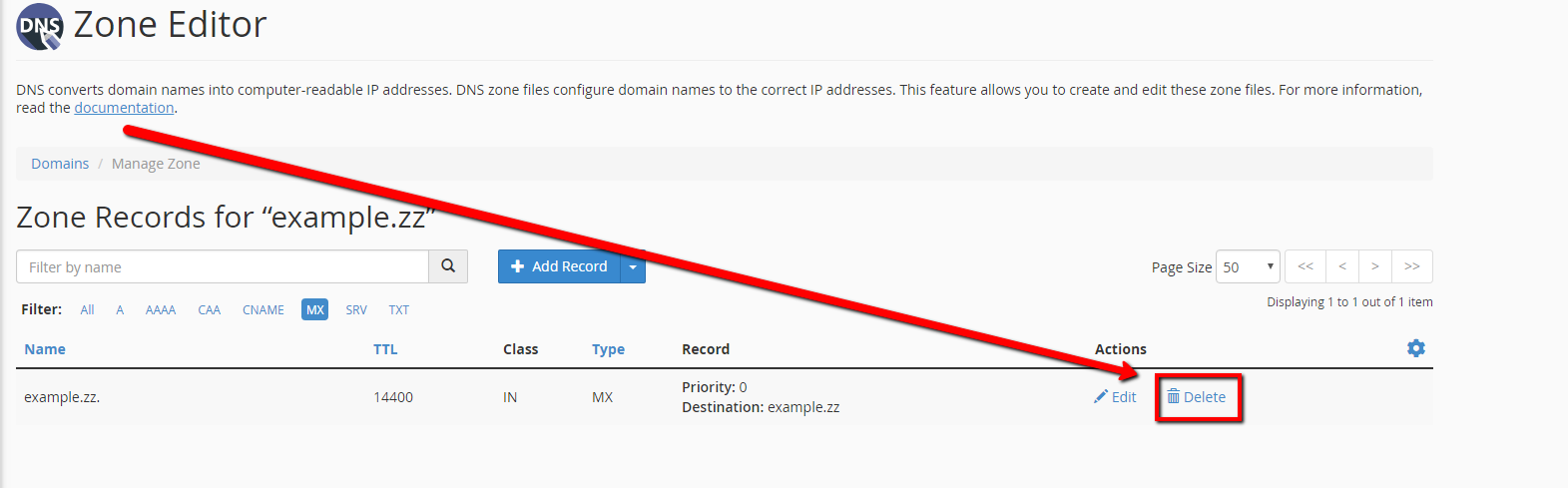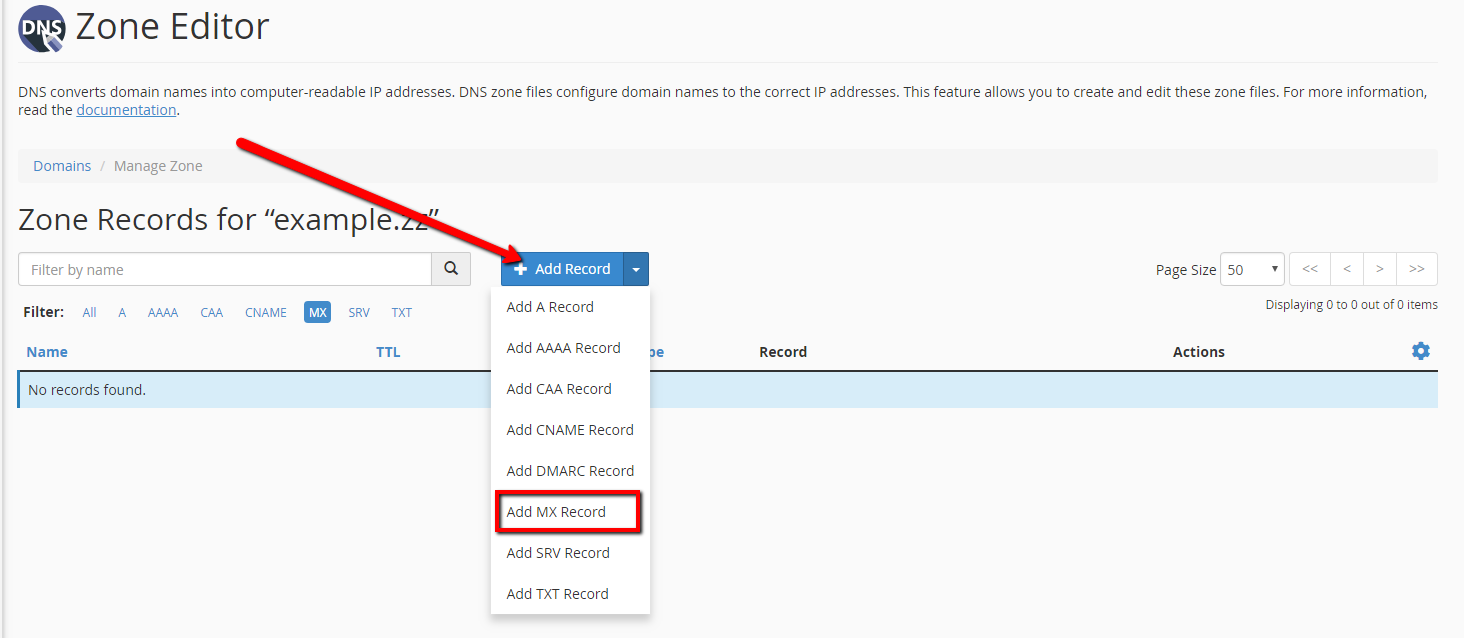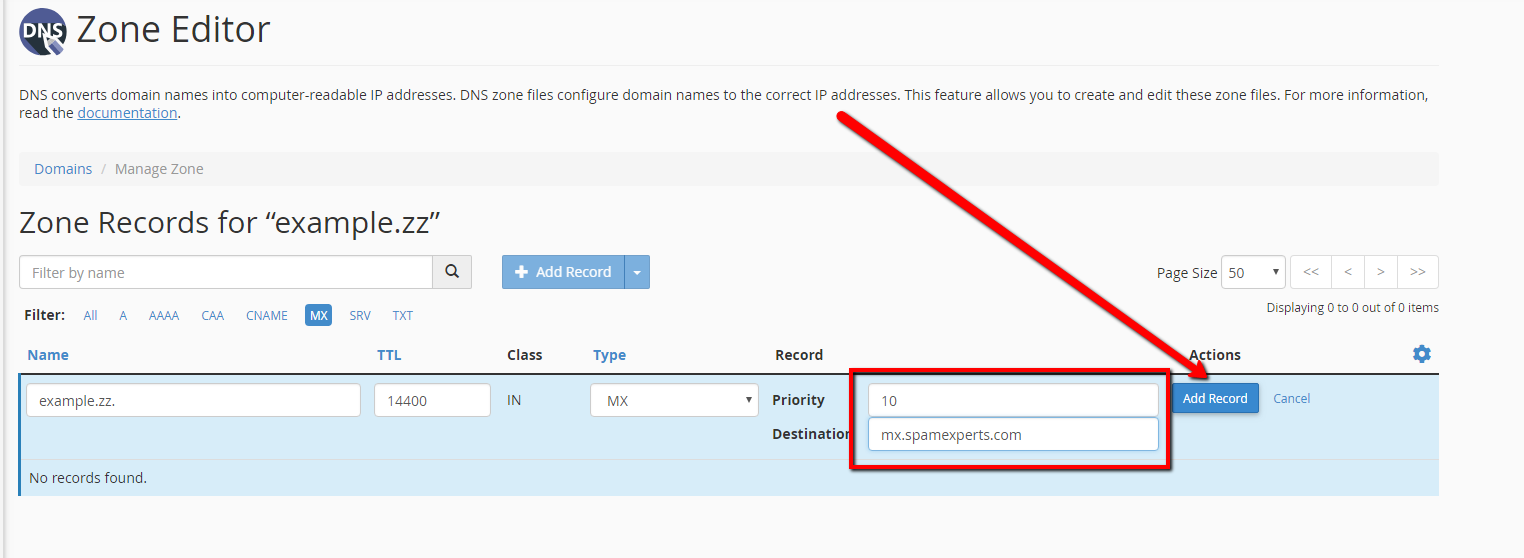Routing Mail to SpamExperts: Difference between revisions
Docs admin (talk | contribs) |
Docs admin (talk | contribs) |
||
| Line 50: | Line 50: | ||
2) On the | 2) On the Zone Editor page, scroll down to the domain name you want to set up SpamExperts on, and click on Manage to the far right on that line | ||
[[File:Zone2.png]] | |||
3) Just under the domain filter dialog box, click on the MX Link. | |||
[[FileZone3.png]] | |||
4) Scroll down until you see the existing MX records. | 4) Scroll down until you see the existing MX records. Delete any existing MX entries. | ||
[[File:Zone4.png]] | |||
<b>mx.spamexperts.com | 5) Near the top of the zone editor, click on the Add Record button, and select Add MX Record. | ||
<b>fallbackmx.spamexperts.eu | |||
<b>lastmx.spamexperts.net | [[File:Zone5.png]] | ||
6) The following three MX records need to be added, one at a time. | |||
<b>10 mx.spamexperts.com</b><br> | |||
<b>20 fallbackmx.spamexperts.eu</b><br> | |||
<b>30 lastmx.spamexperts.net</b><br> | |||
[[File:Zone6.png]] | |||
===For Servers without cPanel=== | ===For Servers without cPanel=== | ||
Revision as of 10:41, 16 May 2018
SpamExperts allows you to add any domain under your account to the SpamExperts email filtering cluster. You can set up filtering on your main domain, or on any addon domain you wish using these instructions. You will need to specify the domain to filter, and then route mail to the SpamExperts cluster.
If you have ordered a SpamExperts 10 pack, you can specify the domains to filter using the exact same instructions, just Bind the additional domains.
Specify Domain(s) to filter
1) Log into your Client Area
2) Go to Services -> My Services.
3) Under My Services, find the SpamExperts item, mouse over it to highlight it, and click
4) On the next page, click the Login to Panel button at the bottom. You will be automatically logged into the SpamExperts panel.
5) Within the SpamExperts panel, under Domains, click Add Domain
6) Enter your domain name, and click Continue. This will add the domain to the spam filter.
Once this is done, you will need to Route Mail to the SpamExperts cluster
Route Mail to SpamExperts Mail Servers
For Servers with cPanel
1) Log into cPanel, and go to Domains -> Zone Editor
2) On the Zone Editor page, scroll down to the domain name you want to set up SpamExperts on, and click on Manage to the far right on that line
3) Just under the domain filter dialog box, click on the MX Link.
4) Scroll down until you see the existing MX records. Delete any existing MX entries.
5) Near the top of the zone editor, click on the Add Record button, and select Add MX Record.
6) The following three MX records need to be added, one at a time.
10 mx.spamexperts.com
20 fallbackmx.spamexperts.eu
30 lastmx.spamexperts.net
For Servers without cPanel
If the original MX record is pointing to one of our servers, you will only need to manually edit your DNS Zone and use just the three MX records above. SpamExperts will deliver all of the filtered mail to the server your original MX record was pointing to.