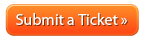How to cancel your domain registration: Difference between revisions
Jump to navigation
Jump to search
Docs admin (talk | contribs) No edit summary |
Docs admin (talk | contribs) No edit summary |
||
| Line 31: | Line 31: | ||
<br> | <br> | ||
<br> | <br> | ||
'''4'''. Click on 'Auto Renew' under 'Overview' to the left. | '''4'''. Click on 'Auto Renew' under 'Overview' to the left. | ||
<br> | <br> | ||
| Line 38: | Line 37: | ||
<br> | <br> | ||
<br> | <br> | ||
'''5'''. Click on the red 'Disable Auto Renew' button. | '''5'''. Click on the red 'Disable Auto Renew' button. | ||
<br> | <br> | ||
Latest revision as of 09:57, 12 January 2018
Here at Acenet, your satisfaction is our mission. If there’s anything we can do to exceed your expectations or improve your Acenet experience, please reach out to us.
We’re here to help!
To cancel your domain registration, simply disable auto-renewal. Here's how:
1. Log into your Client Area
Misplaced your password? No problem. Go here to reset it:
2. Click 'Domains' on the menu bar and then click on 'My domains'.

3. Click on 'Active' for the domain registration you are wanting to cancel.

4. Click on 'Auto Renew' under 'Overview' to the left.
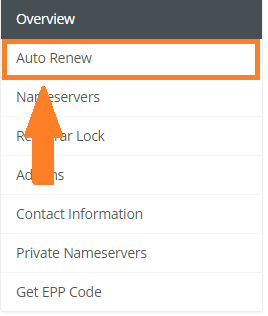
5. Click on the red 'Disable Auto Renew' button.
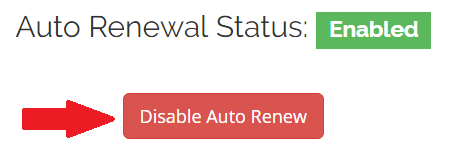
Please note, the domain will remain registered until the next due date but will not auto renew.
If you're wanting to cancel multiple domain registrations, you will need to cancel each domain registration individually. Also, this will not cancel any hosting account/server you may be hosting the domain registration(s) on. You need to cancel hosting accounts/servers individually as well. You can view our article on How to cancel your hosting service.
IMPORTANT: If you have a PayPal Payment Subscription setup for this service, you will want to cancel your subscription through PayPal Account. Here is PayPal's Help Center Article on Canceling Payment Subscription.