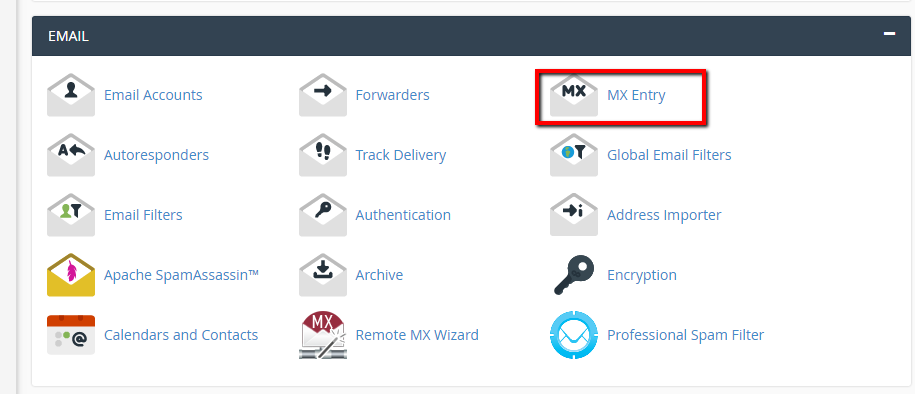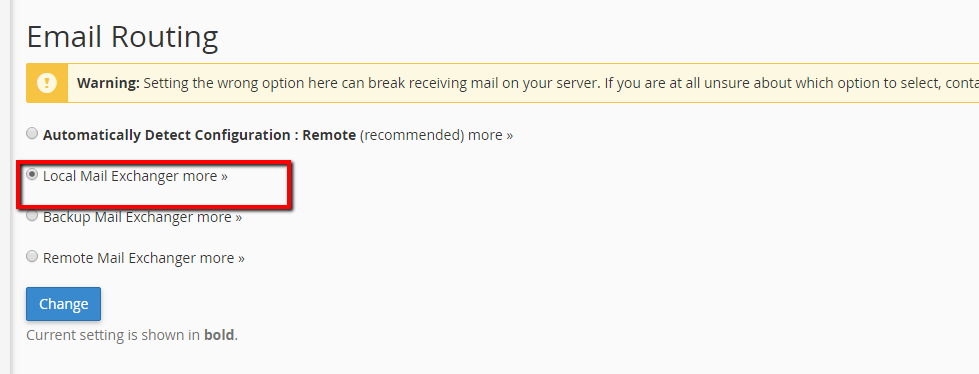Routing Mail to SpamExperts: Difference between revisions
Jump to navigation
Jump to search
Docs admin (talk | contribs) No edit summary |
Docs admin (talk | contribs) No edit summary |
||
| Line 1: | Line 1: | ||
==For Servers without cPanel== | ==For Servers without cPanel== | ||
If the original MX record is pointing to one of our servers, you will only need to manually edit your DNS Zone and change the MX entry to mx.spamexperts.com. SpamExperts will route the filtered mail to the server your original MX record is pointing to. | |||
==For Servers with cPanel== | ==For Servers with cPanel== | ||
1) Log into cPanel, and go to Email -> MX Entry | 1) Log into cPanel, and go to Email -> MX Entry | ||
| Line 16: | Line 18: | ||
3) Select Local Mail Exchanger | 3) Select Local Mail Exchanger | ||
[[File:emailrouting.png]] | [[File:emailrouting.png]] | ||
| Line 27: | Line 30: | ||
Edit the remaining entry, and set the destination to : | Edit the remaining entry, and set the destination to : | ||
mx.spamexperts.com | mx.spamexperts.com | ||
[[File:mxrecords.png]] | [[File:mxrecords.png]] | ||
Revision as of 10:06, 27 September 2016
For Servers without cPanel
If the original MX record is pointing to one of our servers, you will only need to manually edit your DNS Zone and change the MX entry to mx.spamexperts.com. SpamExperts will route the filtered mail to the server your original MX record is pointing to.
For Servers with cPanel
1) Log into cPanel, and go to Email -> MX Entry
2) On the MX Entry page, scroll down to Email Routing.
3) Select Local Mail Exchanger
4) Scroll down until you see the existing MX records.
5) Remove all but one of the existing entries.
Edit the remaining entry, and set the destination to : mx.spamexperts.com