How to enable Apache SpamAssassin: Difference between revisions
Jump to navigation
Jump to search
Docs admin (talk | contribs) Created page with "The instructions below detail how to enable Apache SpamAssassin. <br> <br> 1. Log in to your cPanel account.<br> http://yourdomain.com:2082/<br> <br> 2. Under Email, click on..." |
Docs admin (talk | contribs) No edit summary |
||
| Line 6: | Line 6: | ||
2. Under Email, click on Spam Filters.<br> | 2. Under Email, click on Spam Filters.<br> | ||
<br> | <br> | ||
[[File:Email SpamFilters.png]]<br> | [[File:Email SpamFilters.png|1000px]]<br> | ||
<br> | <br> | ||
<br> | <br> | ||
Latest revision as of 10:19, 30 May 2018
The instructions below detail how to enable Apache SpamAssassin.
1. Log in to your cPanel account.
http://yourdomain.com:2082/
2. Under Email, click on Spam Filters.
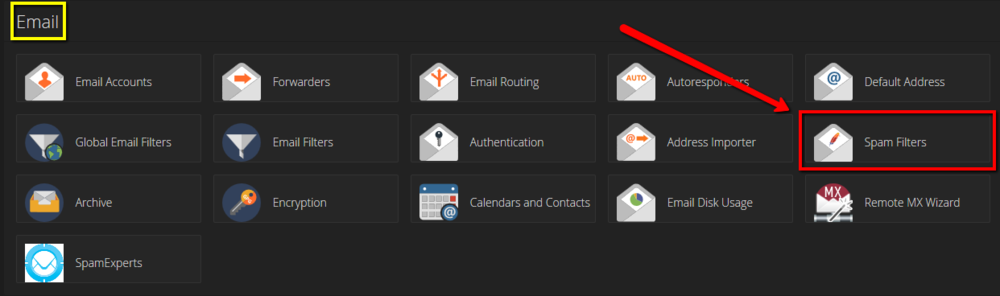
3. Enable Apache SpamAssassin by clicking the toggle next to "Process New Emails and Mark them as Spam" if it is not Blue.
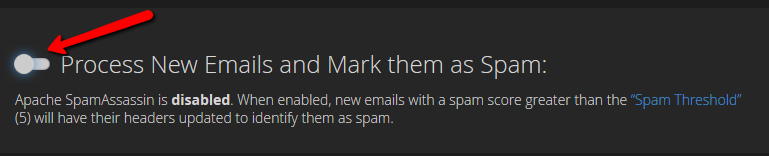
Apache SpamAssassin is now enabled.