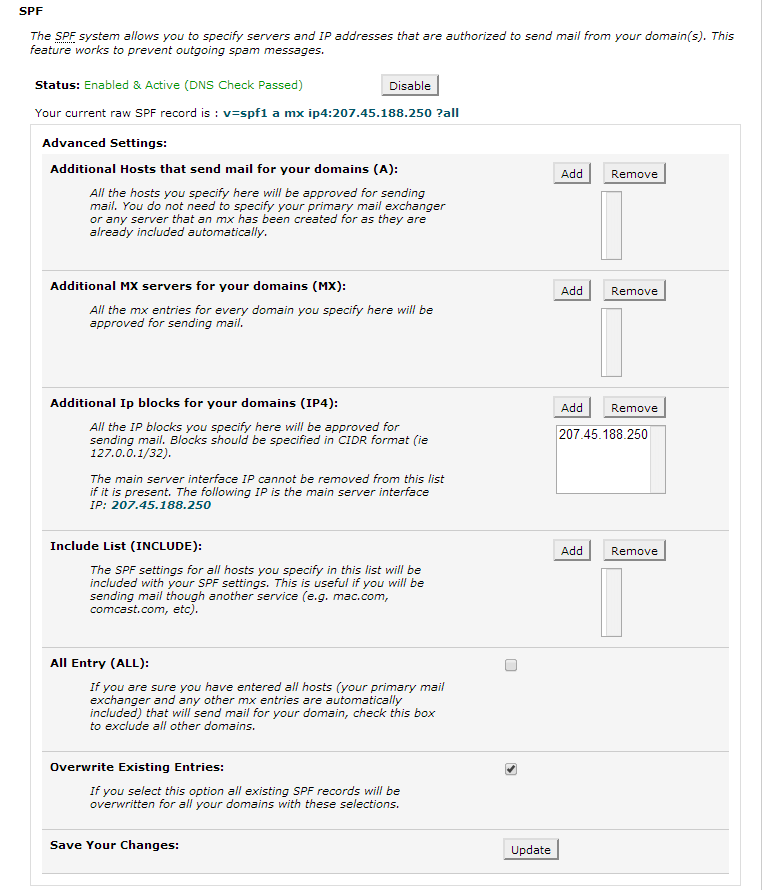How to enable Email Authentication: Difference between revisions
Docs admin (talk | contribs) Created page with "There are several methods to help control SPAM through email and DNS. The easiest is enabling SPF and DKIM records in cPanel. DKIM and SPF records are enabled by default for a..." |
Docs admin (talk | contribs) No edit summary |
||
| (12 intermediate revisions by the same user not shown) | |||
| Line 3: | Line 3: | ||
GMail, Hotmail, Yahoo, and AOL all use a combination of SPF, DKIM, and other methods to help validate the sender of a particular mail message. Enabling these methods wil help validate the sender and will help your mail be delivered successfully. | GMail, Hotmail, Yahoo, and AOL all use a combination of SPF, DKIM, and other methods to help validate the sender of a particular mail message. Enabling these methods wil help validate the sender and will help your mail be delivered successfully. | ||
If you are using third party MX records or an outside mail server, you may need to open a support ticket with our Help Desk to enable SPF Records. Enabling within cPanel can break your mail if it is not first setup with your external mail server. | If you are using third party MX records or an outside mail server, you may need to open a support ticket with our [https://billing.ace-host.net Help Desk] to enable SPF Records. Enabling within cPanel can break your mail if it is not first setup with your external mail server. | ||
==To Enable Domain Keys== | |||
==To Enable Domain Keys (DKIM)== | |||
1) Log into cPanel | 1) Log into cPanel | ||
2) Click Email Authentication | 2) Click Email Authentication | ||
3) Click ENABLE beside the Domain Keys section | 3) Click ENABLE beside the Domain Keys section | ||
4) Click the Go Back link | 4) Click the Go Back link | ||
5) Verify that the Status now says that it is Active and Enabled | 5) Verify that the Status now says that it is Active and Enabled | ||
==To Enable SPF Records== | |||
[[File:Dkim.png]] | |||
==To Enable basic SPF Records== | |||
1) Log into cPanel | 1) Log into cPanel | ||
2) Click Email Authentication | 2) Click Email Authentication | ||
3) Click ENABLE beside the SPF section | |||
3) Click ENABLE beside the SPF section | |||
4) Click the Go Back link | 4) Click the Go Back link | ||
5) Verify that the Status now says that it is Active and Enabled | 5) Verify that the Status now says that it is Active and Enabled | ||
[[File:Spf.png]] | |||
Latest revision as of 14:14, 21 March 2018
There are several methods to help control SPAM through email and DNS. The easiest is enabling SPF and DKIM records in cPanel. DKIM and SPF records are enabled by default for all new accounts, but you will want to double check to make sure the information is accurate.
GMail, Hotmail, Yahoo, and AOL all use a combination of SPF, DKIM, and other methods to help validate the sender of a particular mail message. Enabling these methods wil help validate the sender and will help your mail be delivered successfully.
If you are using third party MX records or an outside mail server, you may need to open a support ticket with our Help Desk to enable SPF Records. Enabling within cPanel can break your mail if it is not first setup with your external mail server.
To Enable Domain Keys (DKIM)
1) Log into cPanel
2) Click Email Authentication
3) Click ENABLE beside the Domain Keys section
4) Click the Go Back link
5) Verify that the Status now says that it is Active and Enabled
To Enable basic SPF Records
1) Log into cPanel
2) Click Email Authentication
3) Click ENABLE beside the SPF section
4) Click the Go Back link
5) Verify that the Status now says that it is Active and Enabled