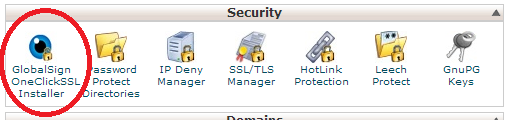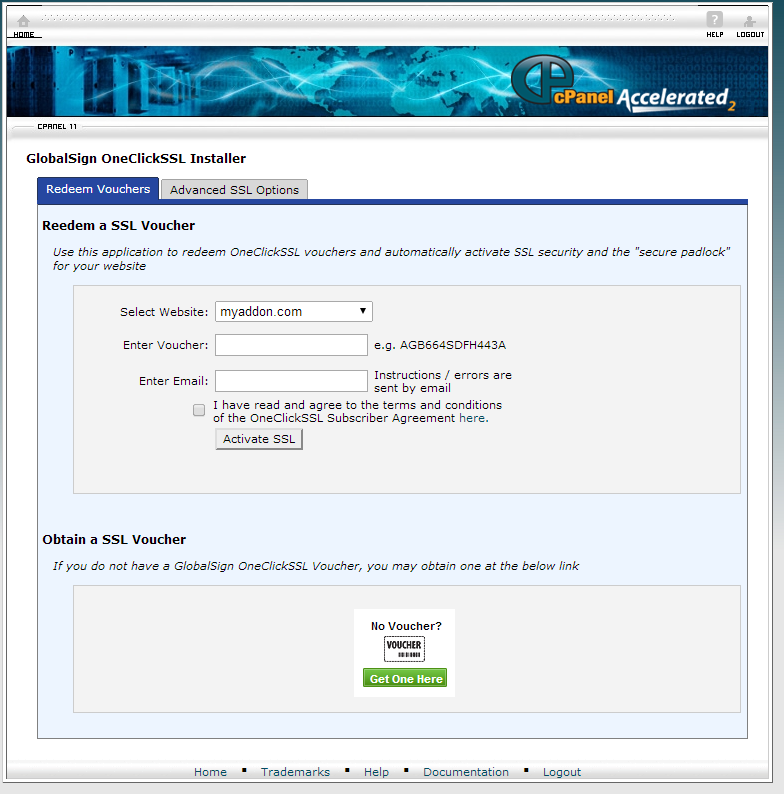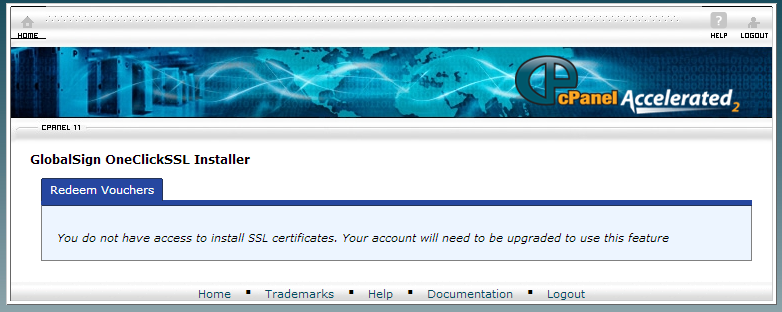Difference between revisions of "OneClickSSL"
Docs admin (talk | contribs) |
Docs admin (talk | contribs) |
||
| Line 10: | Line 10: | ||
{{warning|'''NOTE:''' SSL Certificates to not automatically renew. You will need to order a new voucher before your existing SSL expires.}} | {{warning|'''NOTE:''' SSL Certificates to not automatically renew. You will need to order a new voucher before your existing SSL expires.}} | ||
| + | |||
| + | |||
===How to order your SSL Certificate=== | ===How to order your SSL Certificate=== | ||
Revision as of 18:03, 7 July 2014
You are now able to order and install an SSL certificate in as little as 50 seconds. No technical expertise is needed. If you are able to enter your credit card into an order form, you can order and install an SSL certificate.
How to order a voucher
To install an SSL certificate, you will need to order a voucher. Pricing and options can be found on the following website. Select the certificate and the length of time you wish it to be good for (from one to three years), and select the appropriate button.
http://www.ace-host.net/upgrades/ssl-certificates.php
How to order your SSL Certificate
Once you have ordered the voucher, you can redeem your voucher by logging into cPanel and go to Security -> GlobalSign OneClickSSL™ Installer.
Enter select the domain from the drop down box, enter the voucher number, and then enter your email address. Check the box next to the user agreement once you have read it, and click Activate SSL. Your SSL will be ordered and automatically installed. Any errors or notices will be emailed to the address you enter.
If you receive a message saying that you do not have access to install an SSL certificate, you will need to order a dedicated IP address in order to install a SSL certificate. Please open a ticket with our Helpdesk and we would be happy to assist you.