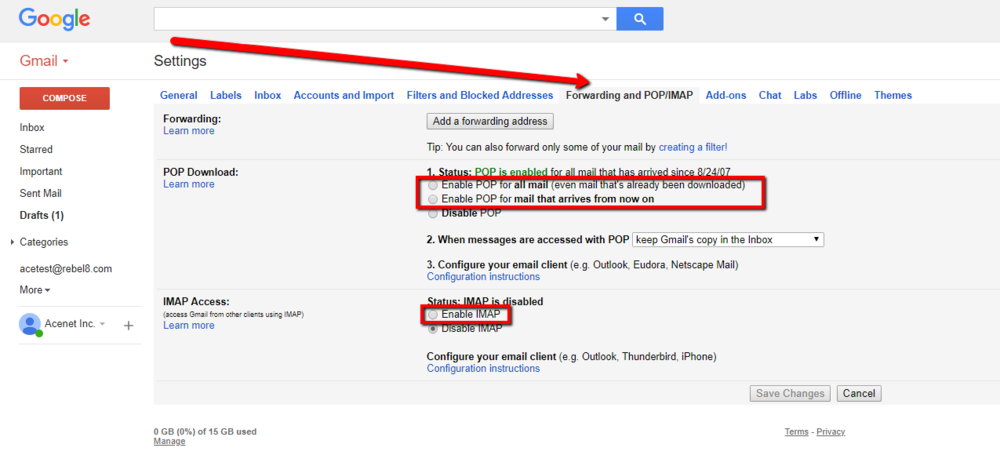Route Domain Email through Gmail: Difference between revisions
Docs admin (talk | contribs) No edit summary |
Docs admin (talk | contribs) No edit summary |
||
| Line 5: | Line 5: | ||
== Enable POP and IMAP Access in Gmail== | == Enable POP and IMAP Access in Gmail== | ||
1) Login to your Gmail account. <br><br> | '''1)''' Login to your Gmail account. <br><br> | ||
2) In the upper right, you will see a Gear Icon. Click it, and in the dropdown click "Settings".<br><br> | 2) In the upper right, you will see a Gear Icon. Click it, and in the dropdown click "Settings".<br><br> | ||
3) On the next page, click the "Forwarding and POP/IMAP" tab on the vertical toolbar.<br><br> | 3) On the next page, click the "Forwarding and POP/IMAP" tab on the vertical toolbar.<br><br> | ||
Revision as of 08:09, 30 May 2018
Forwarding Email to a Gmail account is not recommended, as any spam you received is forwarded on and appears as coming from your email address. This will cause mail filters to block your email address instead of the original sender.
The correct way to get your domain email through Gmail is to have Gmail PULL the email from your domain email address.
Enable POP and IMAP Access in Gmail
1) Login to your Gmail account.
2) In the upper right, you will see a Gear Icon. Click it, and in the dropdown click "Settings".
3) On the next page, click the "Forwarding and POP/IMAP" tab on the vertical toolbar.
4) Enable POP, either for all mail, or for all mail from now on (your first download will include only mail that arrives after you make this change). Choose what you’d like to do with email on Gmail after you’ve downloaded it. Acenet recommends “archive Gmail’s copy”, as it allows you to use the Gmail interface to review all my email, even if not at your computer. That is handy when using a mobile device duch as a smartphone.
5) Acenet recommends that you enable IMAP as well. This is most useful when you might access your Gmail account from multiple different locations – perhaps multiple PCs, mobile devices, and the Gmail web interface. IMAP access allows you to keep them all in sync.