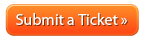How to cancel your domain registration: Difference between revisions
Jump to navigation
Jump to search
Docs admin (talk | contribs) No edit summary |
Docs admin (talk | contribs) No edit summary |
||
| Line 20: | Line 20: | ||
{{Client Area Password Reset}} | {{Client Area Password Reset}} | ||
'''2'''. Click on the [[File: | '''2'''. Click on the [[File:mydomains_whmcs.jpg|link=]] tab. | ||
'''3'''. Click the View Details icon [[File:View details whmcs.jpg|link=]] to the right of the domain registration you're wanting to cancel. | '''3'''. Click the View Details icon [[File:View details whmcs.jpg|link=]] to the right of the domain registration you're wanting to cancel. | ||
Revision as of 09:33, 3 December 2015
Here at Acenet, your satisfaction is our mission. If there’s anything we can do to exceed your expectations or improve your Acenet experience, please reach out to us.
We’re here to help!
To cancel your domain registration, simply disable auto-renewal. Here's how:
1. Log into your Client Area
Misplaced your password? No problem. Go here to reset it:
2. Click on the ![]() tab.
tab.
3. Click the View Details icon ![]() to the right of the domain registration you're wanting to cancel.
to the right of the domain registration you're wanting to cancel.
4. Click the ![]() button.
button.
If you're wanting to cancel multiple domain registrations, you will need to cancel each domain registration individually. Also, this will not cancel any hosting account/server you may be hosting the domain registration(s) on. You need to cancel hosting accounts/servers individually as well. You can view our article on How to cancel your hosting service.
IMPORTANT: If you have a PayPal Payment Subscription setup for this service, you will want to cancel your subscription through PayPal Account. Here is PayPal's Help Center Article on Canceling Payment Subscription.